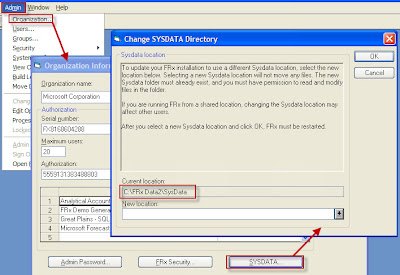Go to Microsoft Dynamics GP -> SmartList
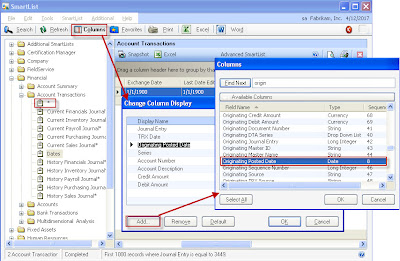
• Expand Account Transactions
• Click *
• Click Columns
• Click Add and lookup for an Originating Posted Date
• Click Ok and Ok one more time
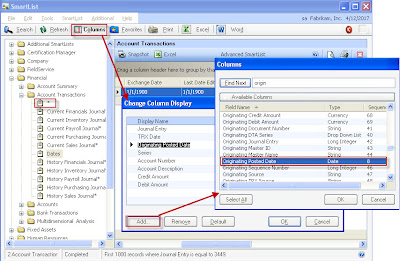
• Click Search and pull up a Originating Posted Date and set it equal to your date.
SmartList will generate a list of transactions that were posted that day.